Now that you have created a store in the amazing Fursad Marketplace, this guide will help you update all your necessary profile and Bank information. Keep in mind that information requirements can vary from time to time. It is recommended to contact us directly if you are facing any confusion.
First, Log in to Your Seller Account
Go to www.fursaad.ae and click on the “Seller Login” button near the upper right corner.
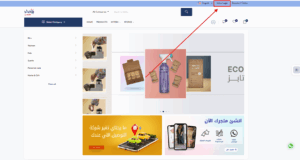
This will lead you to your Dashboard.
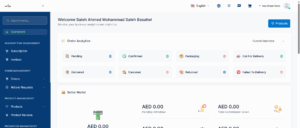
This is the place where you can manage everything about your store.
Update Your Profile Information
From your dashboard, click on your profile Icon (top-right).
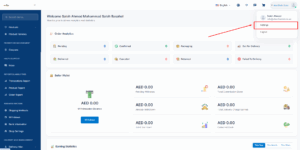
Just below your account name, you will find the Settings option.
Clicking the Setting option will take you to the “profile information” tab.
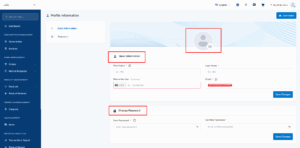
The profile Information page displays all of your profile details in editable fields. From there you have to update your profile picture, name and email address.
Also, you can change the merchant account password from here.
Update Your Bank Details
To find the bank information tab, look for the side bar on the left of your dashboard. By scrolling a little bit, you might be able to see the tab called “Bank Information“.
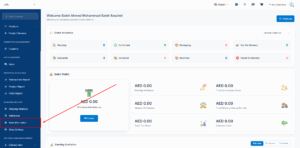
After clicking the bank information tab, you will be able to edit your bank card.
There you need to add the following information:
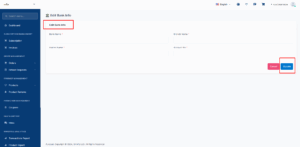
- Bank Name-Name of your Bank
- Branch Name-The local brunch you opened your account from.
- Holder Name-The name you gave while you opened your account.
- IBAN No-Your bank account number.
Finally, click on update. If you provide your information correctly you will an updated card and a confirmation message in the bottom left of your screen.
Need More Assistance?
Reach out to us through the Help & Support chat on your dashboard or email us at:
[email protected]
We are here to help!