Now that you have finally opened a Merchant Account on the Fursaad marketplace, it’s time to open a “Store”. The store will allow you to publish, edit, and sell products to your customers, which will earn you money.
First, Go to Your Dashboard
To open a store/shop, you need to log in to your Merchant account. Just visit www.fursaad.ae and find the Seller login button there. Fill out the login form, and you will be on your merchant dashboard.
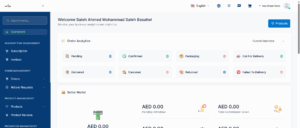
From here, you can manage everything in your store.
Find the “Shop Settings”
From your dashboard, you will see a sidebar (on the left side) where all the menus are located.
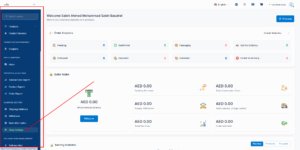
Scroll down to the sidebar using your mouse wheel and find the “shop setting” option. This is the option that will help you set up a store. Clicking the tab will open a new page.
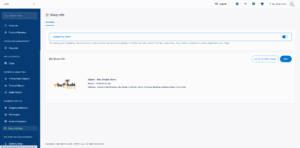
From this page, you can activate or deactivate your shop and edit all of your necessary information.
Setting Up a Shop
Now that you are in the “Shop settings” page, just click on the blue “Edit” button. On the next page will see all of the options and settings for your shop that you can add/change.
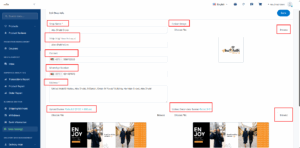
From here, you have to add your:
- Shop Banners
- Primary Banner (Must be a 6:1 ratio and maximum 2400 x 400 pixels)
- Secondary Banner (Same as Primary Banner)
- Logo (Squire Size)
- Name of Your Shop and Slug (Must be a unique name)
- Contact Numbers (To connect with your customers)
- Current Address of Your Shop
Finally, scroll down and upload the image of your Trade License and press “Update”.
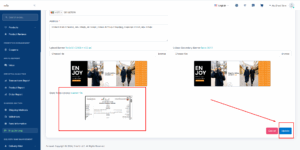
All of your information will be stored here, and you are good to go with your newly built shop.
For uploading products to your shop, check our Product Guides.
Need More Assistance?
Reach out to us through the Help & Support chat on your dashboard or email us at:
We are here to help!