Welcome to Fursaad Marketplace, where customer support is our top priority. We always encourage our sellers to ensure that customers are satisfied with the products they order. To guarantee a great buyer experience and protect your store’s reputation, please keep your inventory up-to-date to avoid cancellations due to stock issues. This creates customer dissatisfaction. In Fursaad, we offer three ways to cancel the order for our merchants,
- Full Order Cancellation
- Item Cancellation (one or more line items)
- Partial Quantity Cancellation (reduce quantity on a line item before shipping)
Open the Order Details
1. Log in to your Seller/Merchant Dashboard. To do that, visit www.fursaad.ae and find the “Seller Login” near the top right corner. Click on it and you will be in your Dashboard.
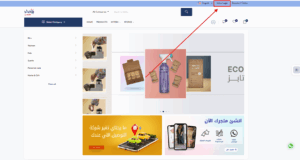
2. From your dashboard, find and click the “Orders” menu and click on the “All” tab to see the order list. 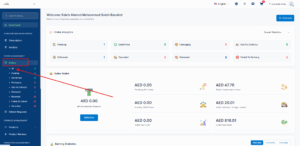
3. Locate the order you wish to cancel and click its Order Number to open the detailed view. 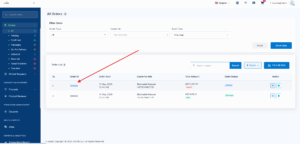
Method 1: Cancel the Entire Order
To cancel the entire order of a customer,
1. First, get to the order details page by clicking the order number you wish to cancel. This will open a detailed window about the order, such as, customer’s payment, address, and other important information. 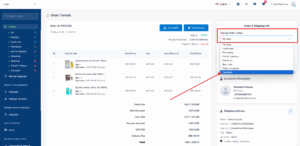
2. Find the “Change Order Status” menu and from that menu select the “Cancel Order” option. A confirmation dialog appears—click Yes, Cancel to complete. This way, the order gets canceled, and the customer will be notified via email or through a notification from Fursaad.
Method 2: Cancel Specific Item(s)
- Scroll to the Items section at the bottom of the page.
- Tick the checkbox next to each product you wish to cancel.
- Click the Cancel Selected Items button that appears.
- Confirm by clicking Yes, Cancel in the dialog.
Note: You must cancel each line item separately; multi-select across pages is not supported.
Method 3: Cancel a Partial Quantity
Available only when the order status is Processing (before you mark it Ready for Shipment).
- In the Items section, click the Edit Qty icon next to the product.
- In the pop-up, adjust the Quantity to Cancel (e.g., change from 5 to 2).
- Click Confirm Cancellation and then Yes in the confirmation dialog.
Result: Only the specified units are canceled; the remaining units stay in the order.
Need More Assistance?
Reach out to us through the Help & Support chat on your dashboard or email us at: [email protected].
We are here to help!